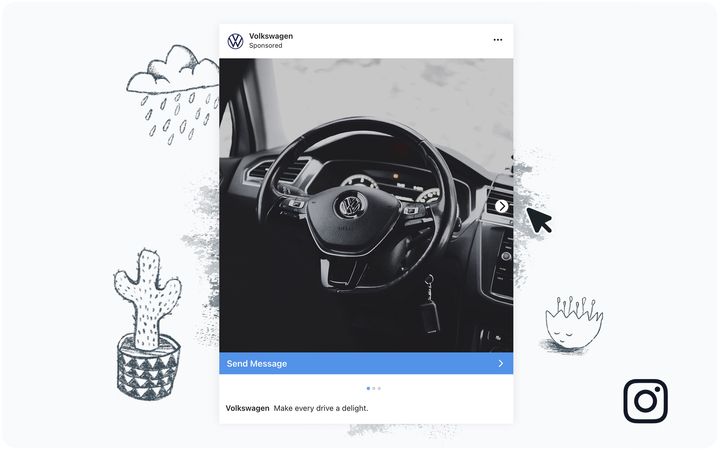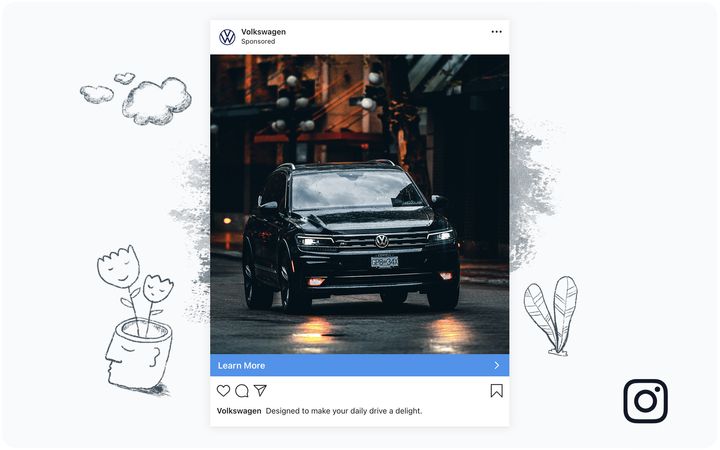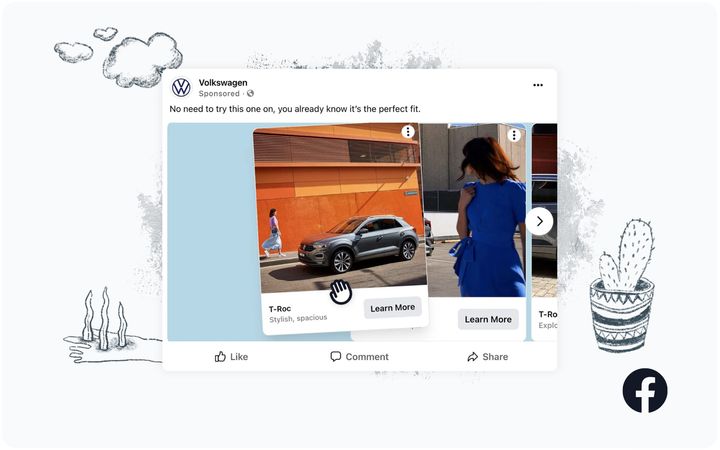How to Create a Facebook Video Ad Mockup with Sendpreview
Interactive Facebook video ad mockups help brands launch better campaigns. Follow this tutorial to learn how to create one using Sendpreview!
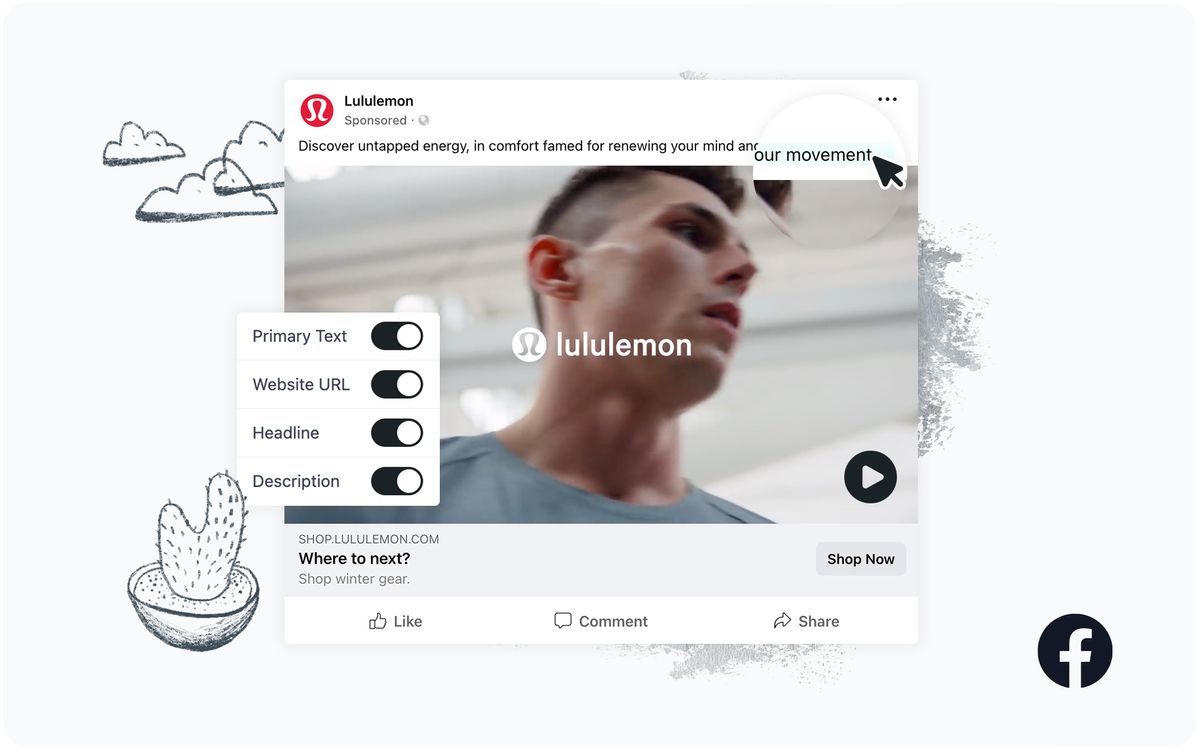
Video is one of the most eye-catching and conversion-friendly media formats online. Ranked as the second-best advertising format on Facebook, the movement and sound of video go a long way to capture attention and help viewers quickly absorb information.
Social video—made up of Feeds, Stories, Reels, and online video content such as in-stream ads—make up about half of the time people spend on Facebook. Brands in all types of industries can benefit from video ads simply because there are so many ways to design them.
While video ads don’t necessarily cost more than single-image, carousel, or any other type of ad format, you will be wasting your resources if the final product doesn’t align with your campaign objective.
Using a mockup to visualize the ad and fine-tune it for maximum impact saves you time and money in the long-run while earning you brownie points with associated stakeholders. And with Sendpreview, generating interactive Facebook video ad mockups is easy!
Facebook Video Ad Mockup Example
Mockups generated with Sendpreview come with a shareable link and can be viewed on both desktop and mobile devices, giving your team and clients an easy way to see a simulated ad before approving it to go live. Here’s an example of a Facebook video ad mockup that you should be able to generate (for free!) by the end of this tutorial:
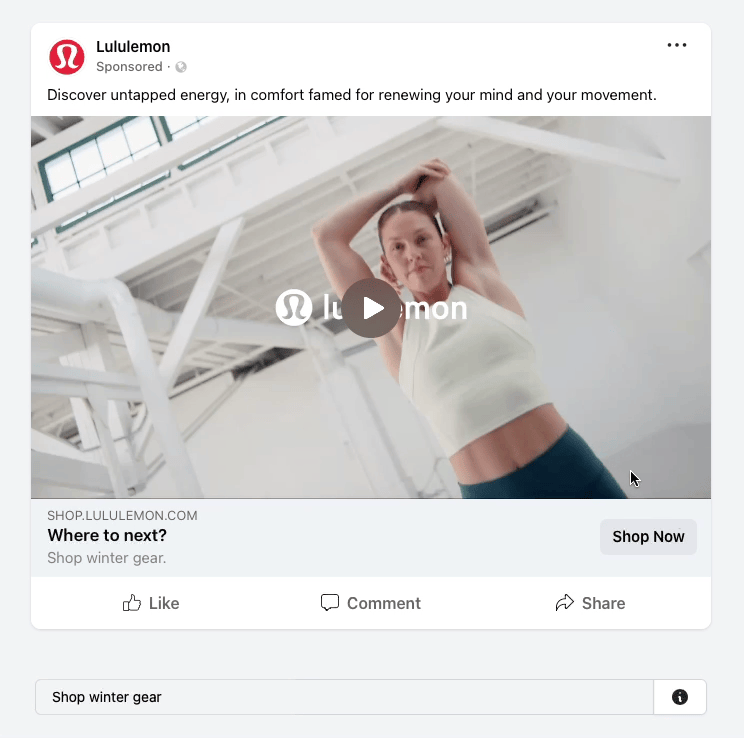
Let’s get started on setting up one of your own!
Step 1. Log into Your Sendpreview Account
Start creating your interactive mockup by logging into Sendpreview. If you don’t have an account yet, click the “Start for free” button on the home page and sign up using a valid email and password.
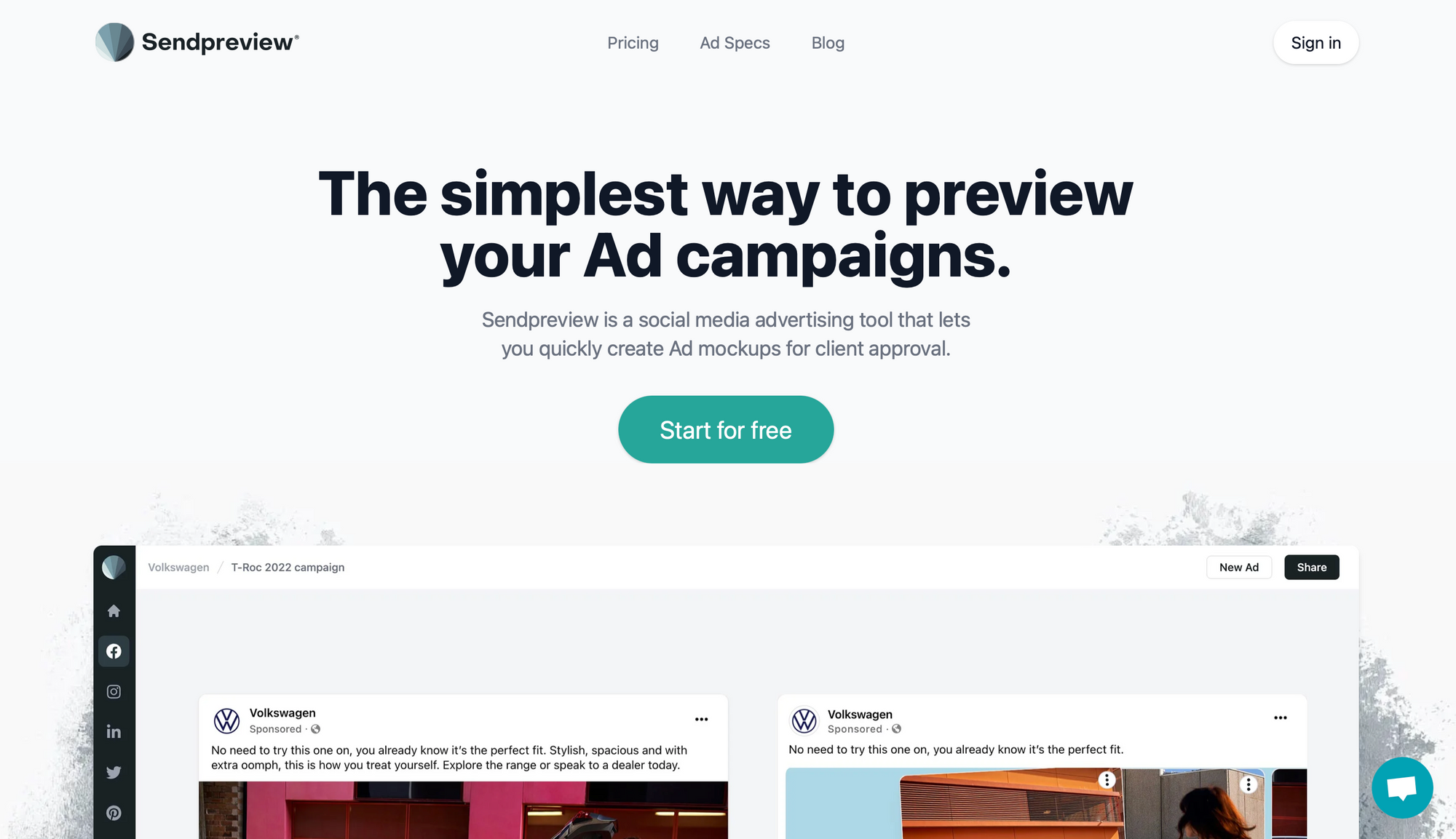
You can also create a Gmail-associated account by clicking the “Continue with Google” button.
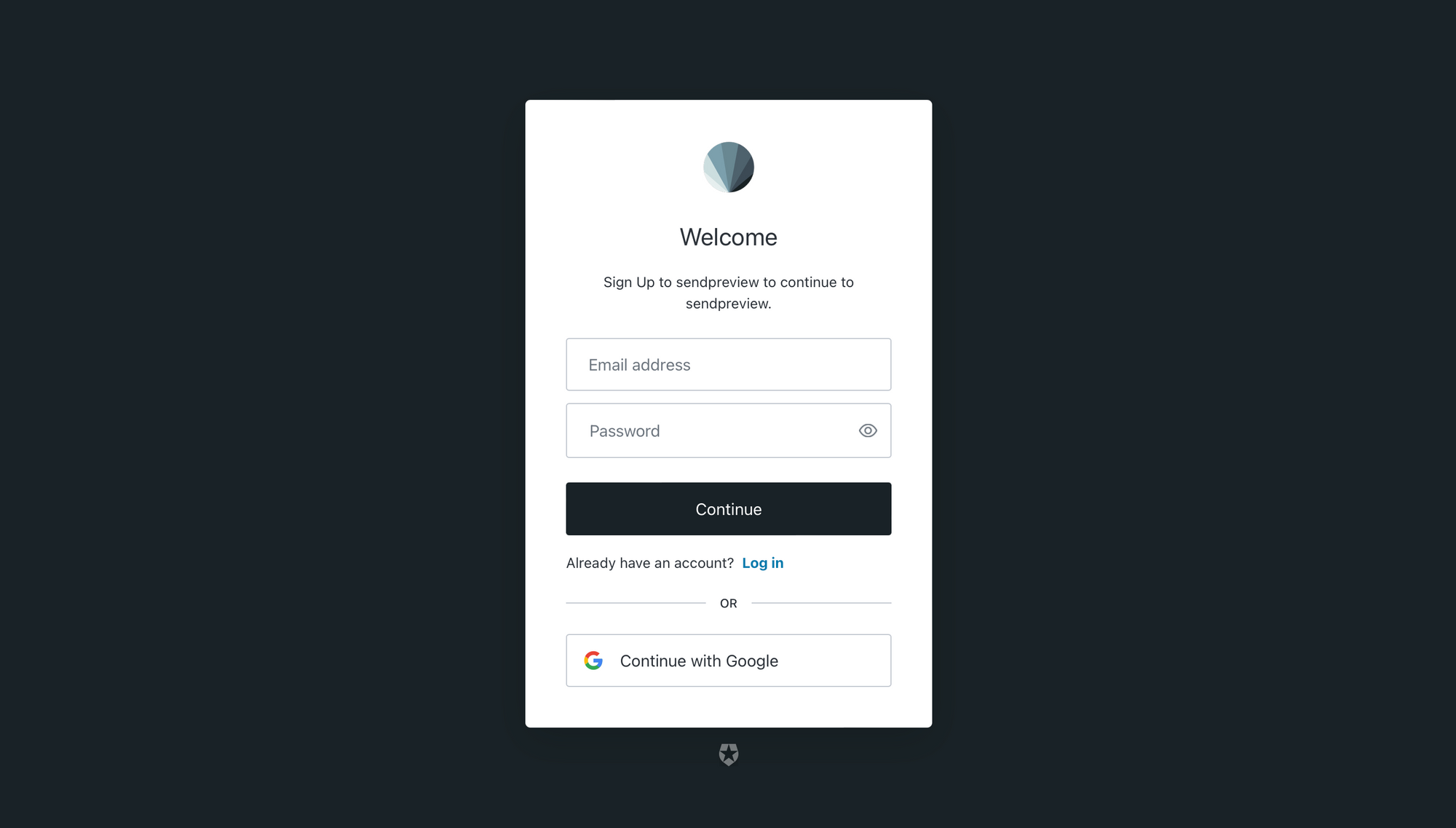
A free Sendpreview account gets you two brands and three campaigns, which means you can test this tutorial at no cost.
Step 2. Create a New Brand
Every ad mockup you create has to be associated with a brand. Create one by clicking the “+” symbol on the left sidebar of Sendpreview’s app home page.
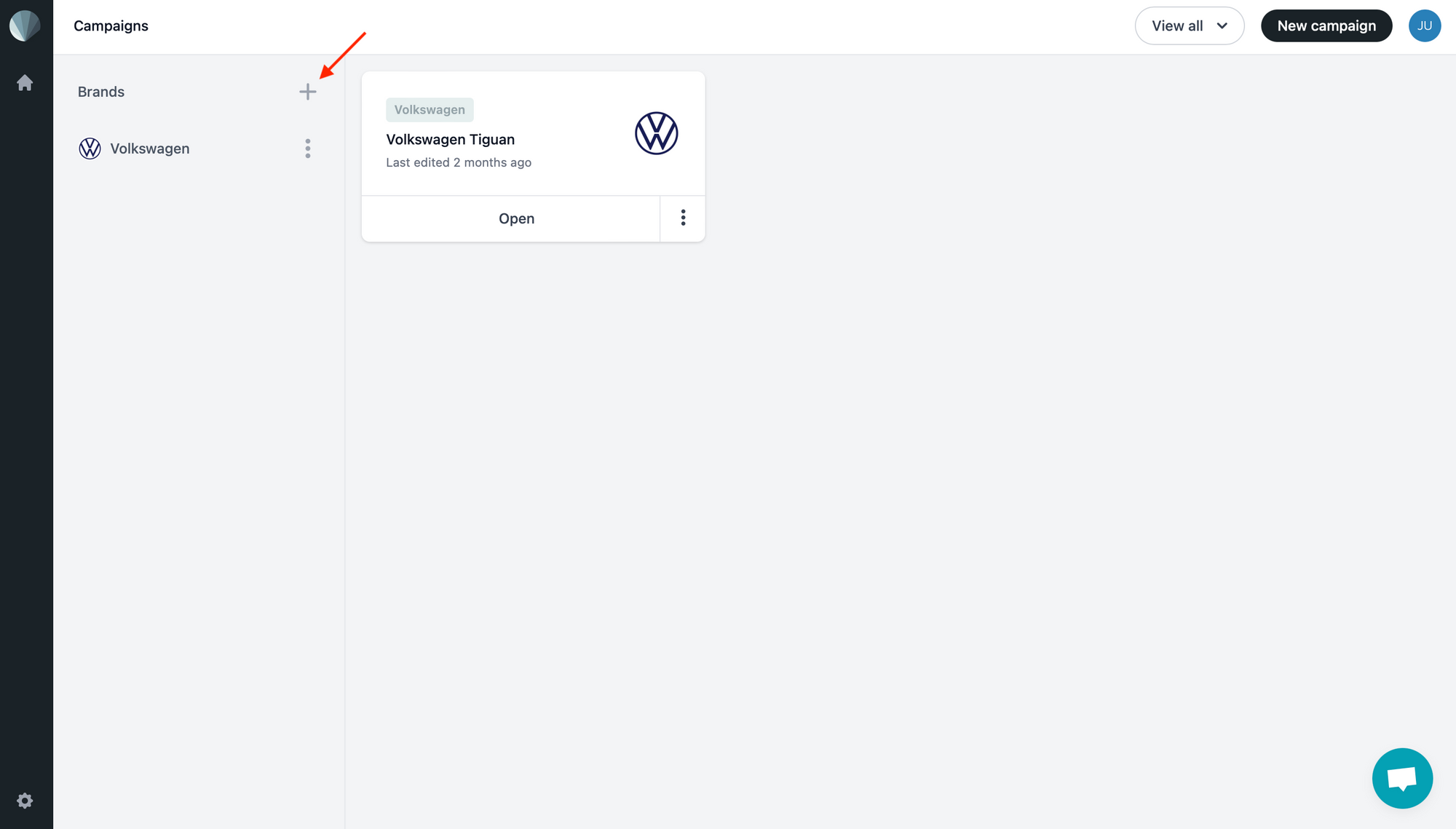
Name your brand and upload a logo.
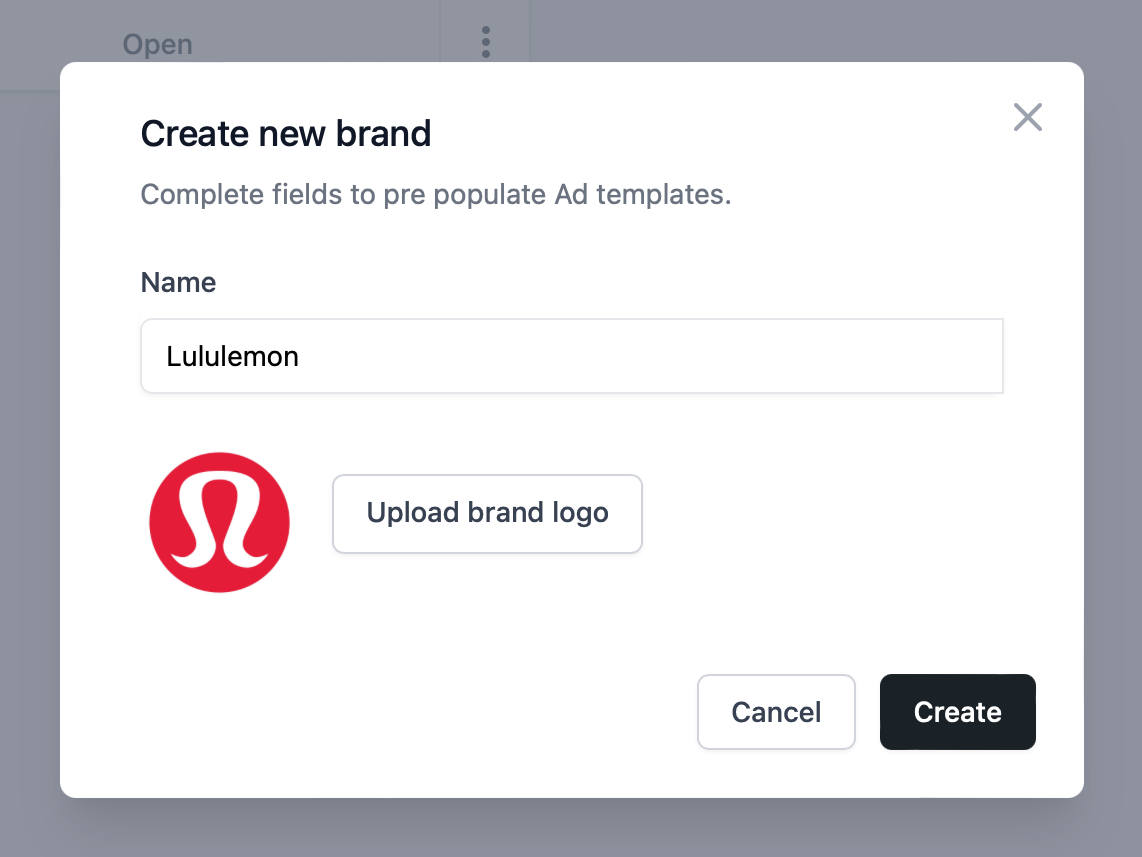
Click “Create.” The newly created brand should show up in the left sidebar, making it easy for you to organize campaigns by client.
Tip 📌: Make sure your logo looks its best by using a non-transparent JPG or PNG file with a 1:1 aspect ratio.
Step 3. Create a New Campaign
Sendpreview mockups are sorted by brand. From the app home page, click “New campaign” on the top right corner.
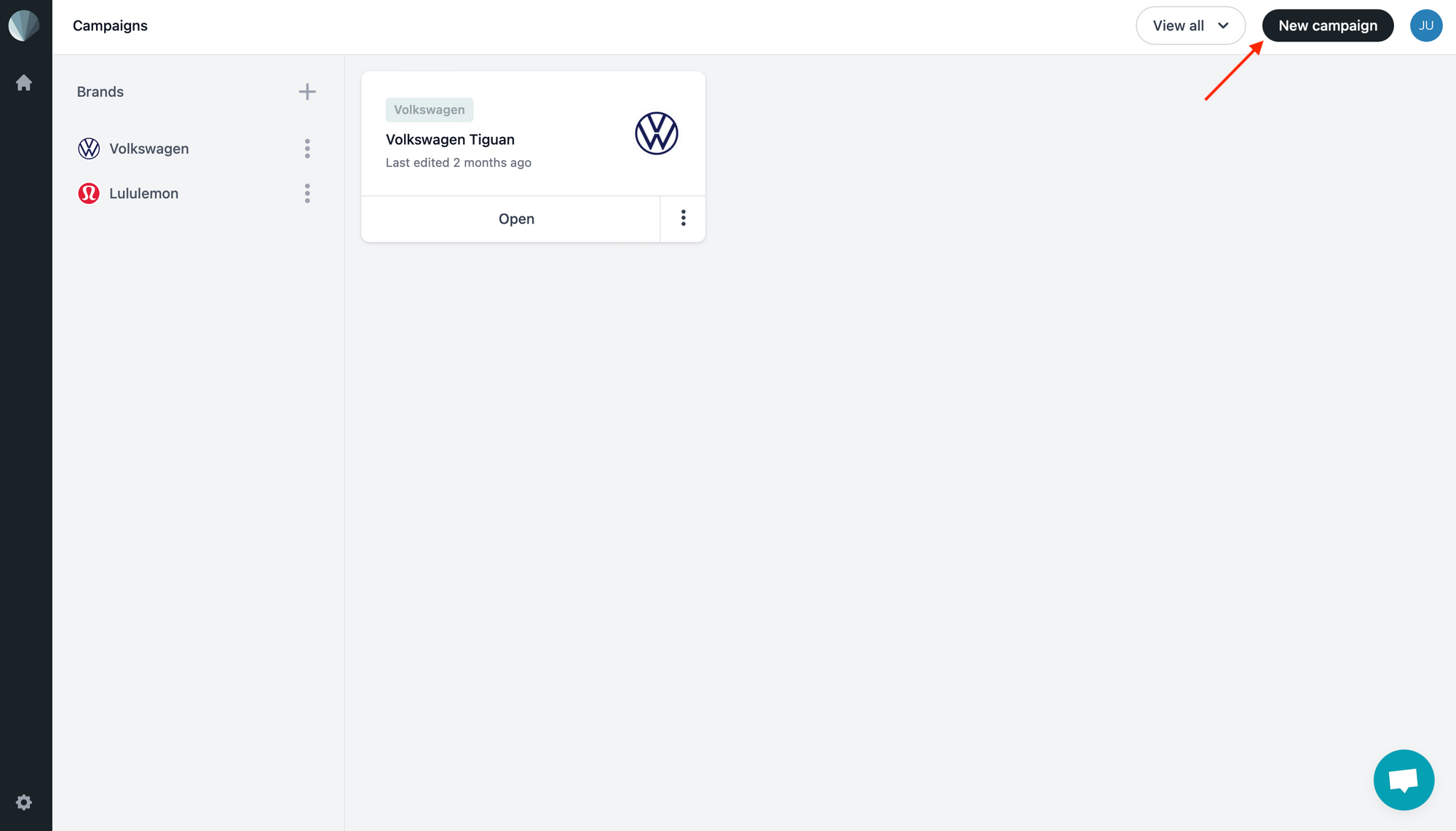
Choose the brand the campaign will be under and give it a name. Click “Create” to save.
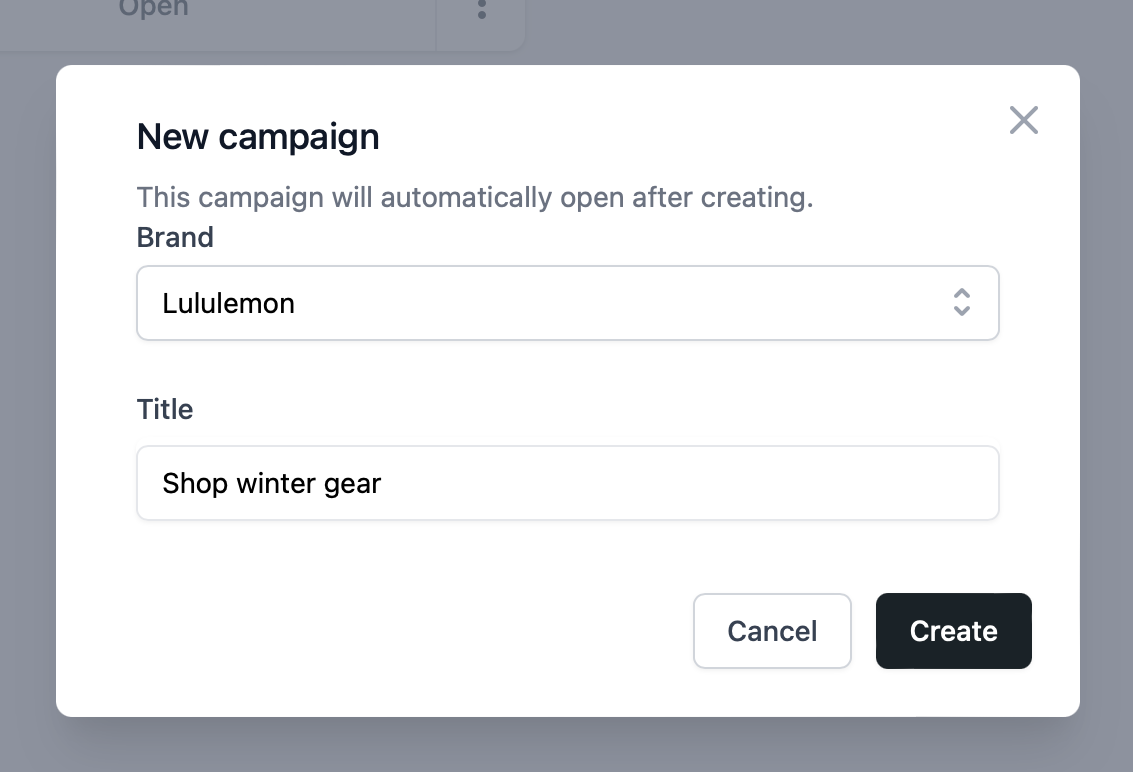
The campaign will now show up as a card on your home page.
Step 4. Create a Video Ad
Let’s set up a Facebook video ad for the campaign you’ve just created. Click on the corresponding campaign card from your app home page, then click “New Ad” on the top right corner.
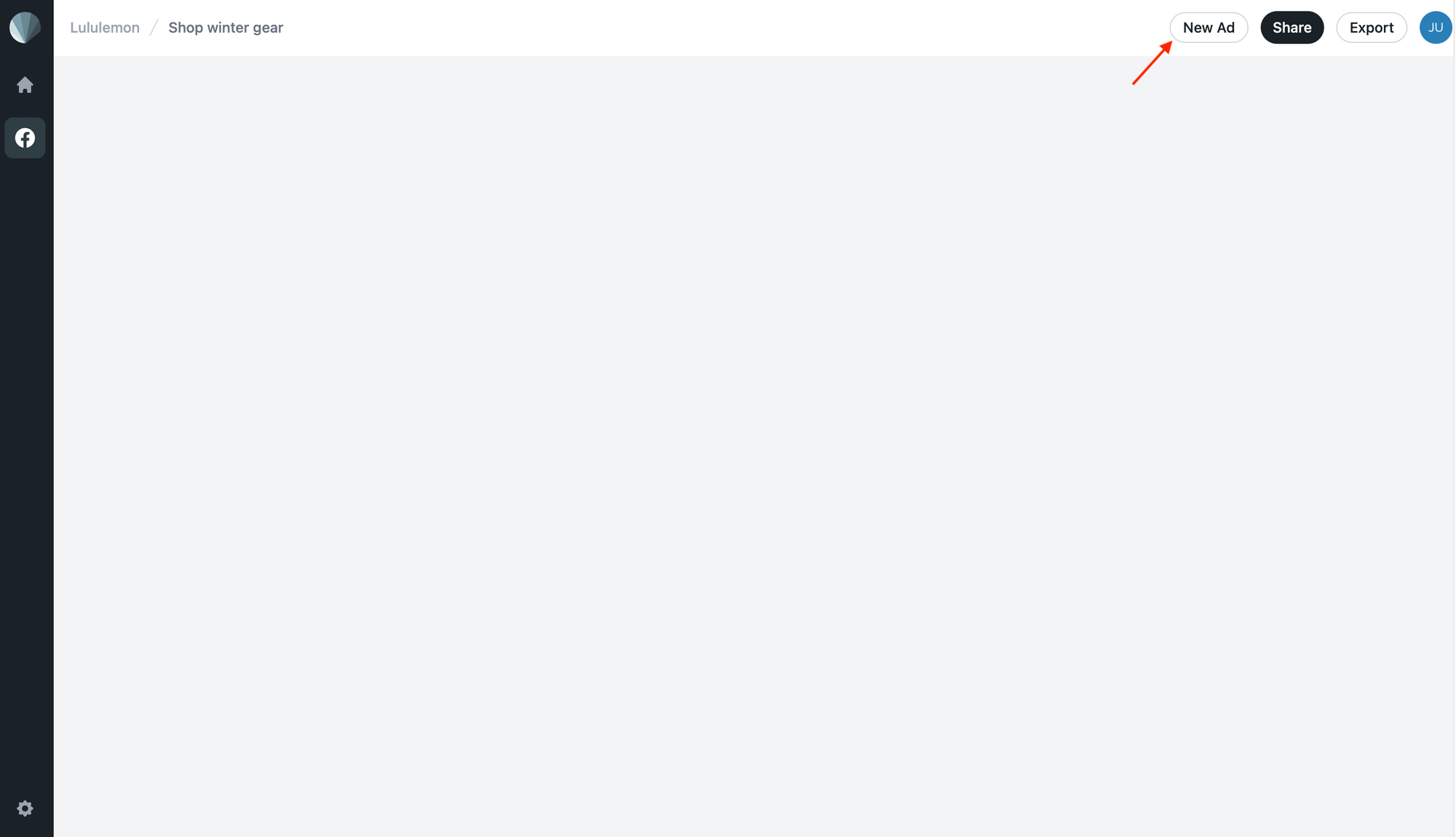
Choose Facebook as the app, Single Video as the format, and dimensions matching the media you will be using. Click “Create New Ad.”

Now, you’ll be able to customize your ad.
Step 5. Customize Your Video Ad
Without content, your video ad mockup isn’t an accurate simulation. Let’s add media and copy, then adjust the CTA to match the campaign’s goals.
Editable fields include:
- Description (Primary text)
- Video media
- Landing page URL
- Headline
- Description
- CTA
Tip 📌: Click on the CTA button to choose from a variety of options, including “Apply Now,” “Learn More,” “Subscribe,” and more.
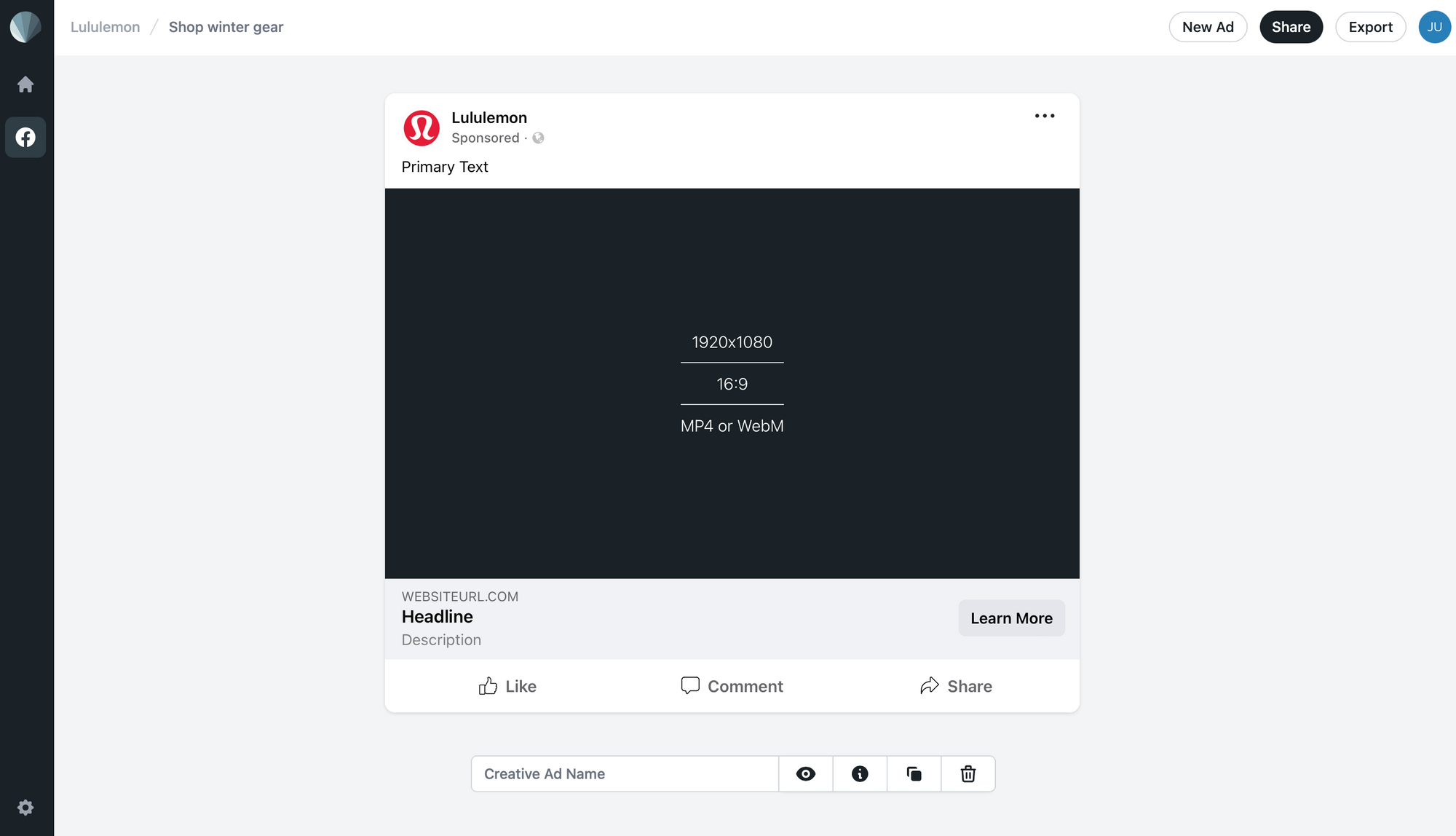
You can also click the eye button at the bottom of the mockup to hide any fields you don’t want to be shown.
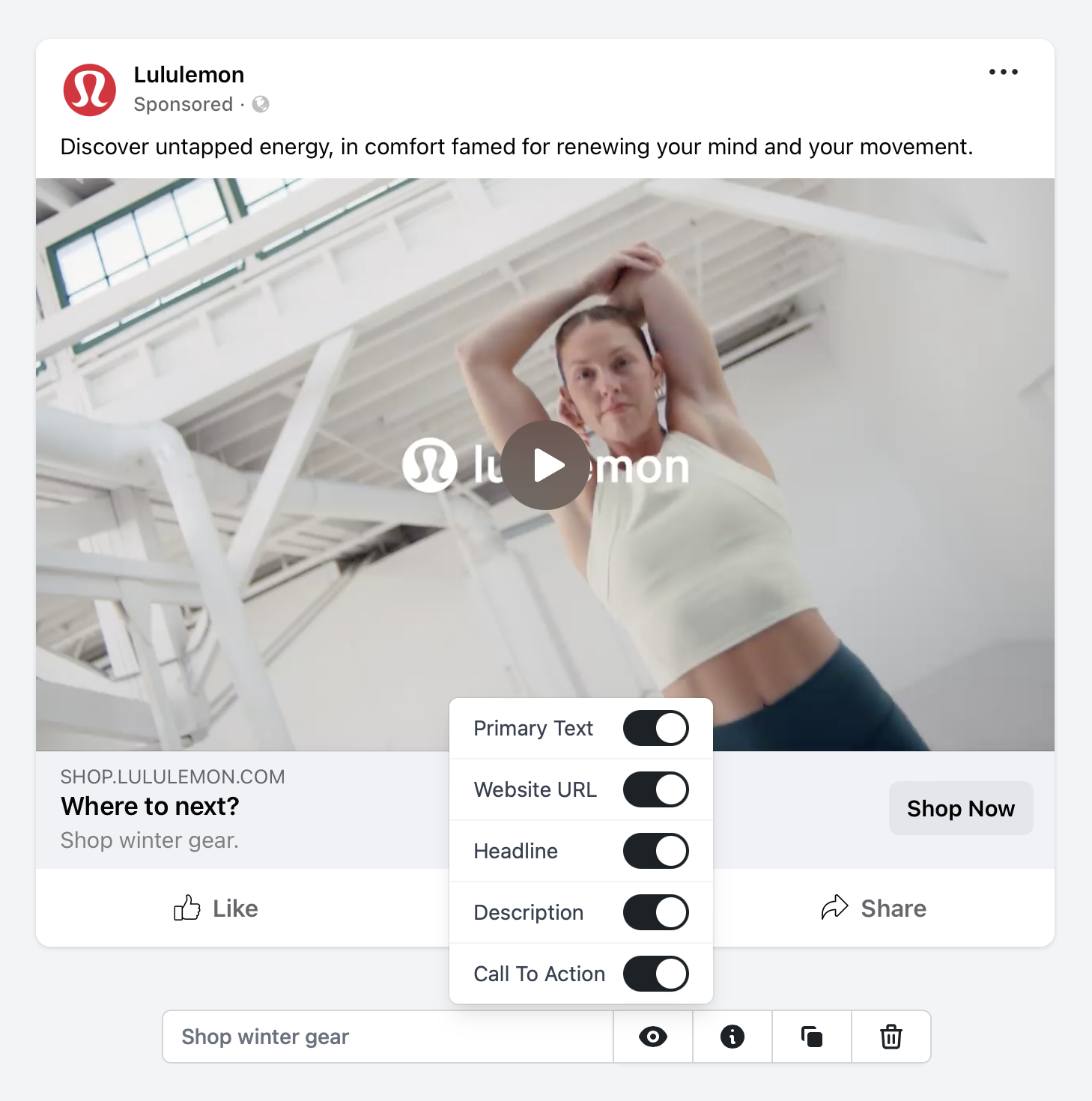
Make edits until you’re happy with how the mockup looks, and you’re done!
Step 6. Share the Preview Link
Your ad is now ready to be viewed — all that’s left is to share it.
From the ad editing page, click “Share” on the top right corner.

You’ll now be able to copy a link and share it with associated stakeholders, whether they’re team members or clients.
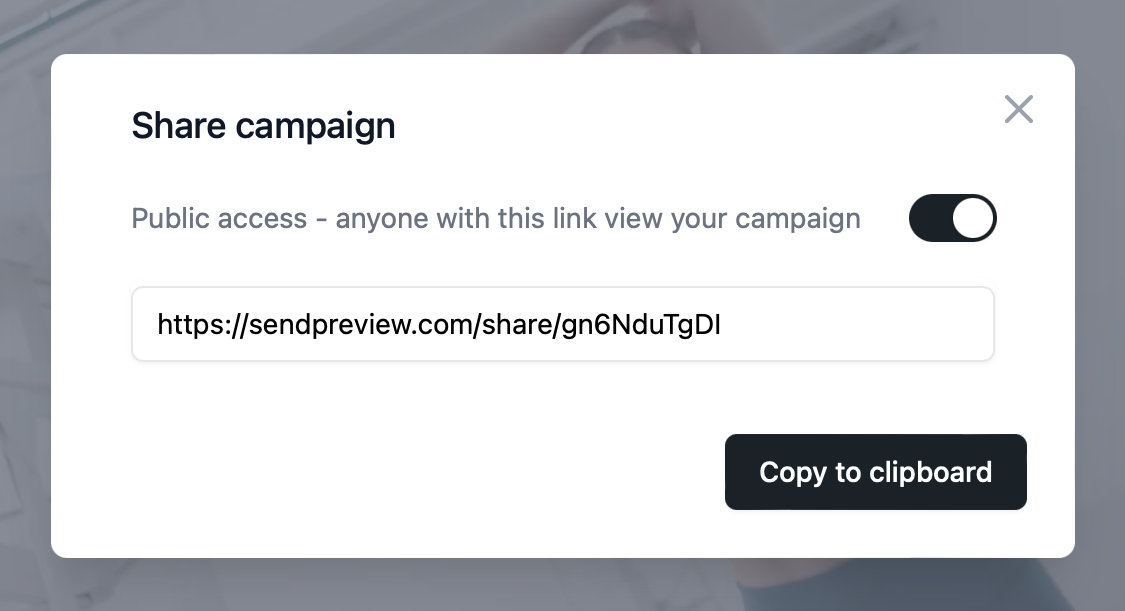
Remember to toggle Public access to ensure the mockup is viewable to anyone with the link.
Preview links work on both desktop and mobile. You can interact with them as well. Here’s how the final result should look:
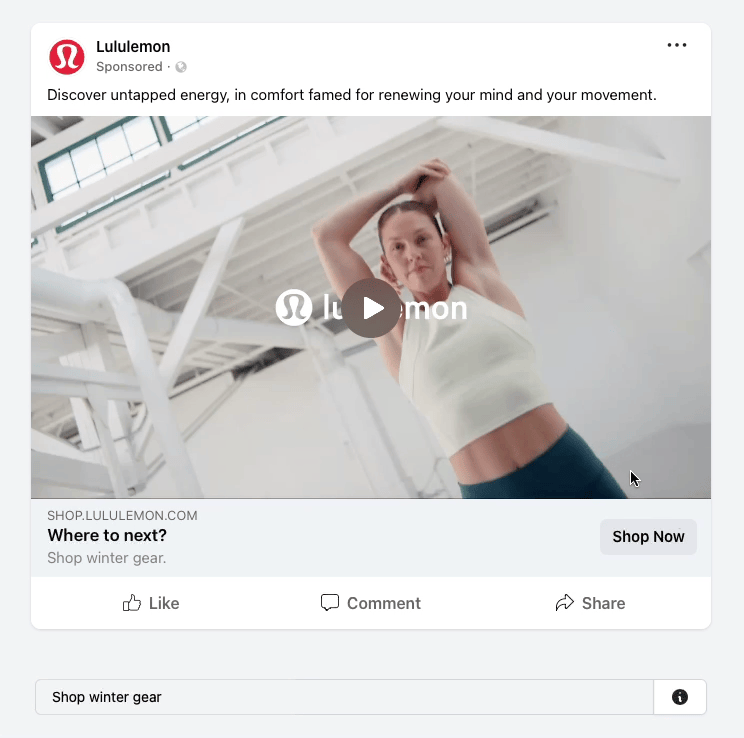
Tip 📌: See a live preview of our example here!
Facebook Video Ad Best Practices
Facebook Ads’ best practices are always being updated to provide the best user experience, so it’s crucial to ensure your campaigns are optimised according to the latest recommendations. Here are the current media and text guidelines for in-feed ads:
Video Ad Media
- File type: MP4, MOV, GIF
- Ratio: 1:1 for desktop and mobile or 4:5 for mobile only
- Resolution: at least 1080 x 1080
Video Ad Text
- Primary text: 125 characters or less
- Headline: 27 characters or less
- Description: 27 characters or less
Keep in mind that recommendations vary depending on ad placement, so a focus on Reels or in-stream video might require you to adjust your copy slightly. Always check design recommendations and modify your campaign to suit your strategic goals.
Tip 📌: Read more about Facebook’s current video ad recommendations to design the most effective campaigns.
Use Mockups to Build Better Facebook Video Ad Campaigns
Advertising on Facebook requires some trial and error, but you can reduce the time it takes to launch an effective campaign by simulating video ads with an interactive mockup.
Sendpreview makes it easy to create video ad mockups for client approval in just a few minutes. This way, you spend less time piecing material together and more time ensuring your campaign is the best it can be.