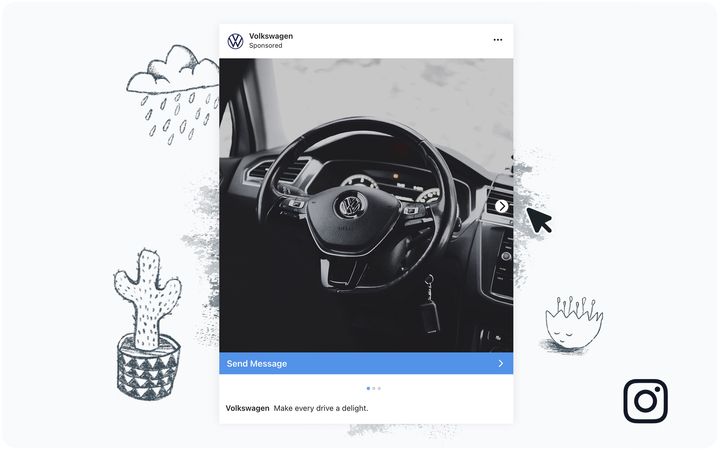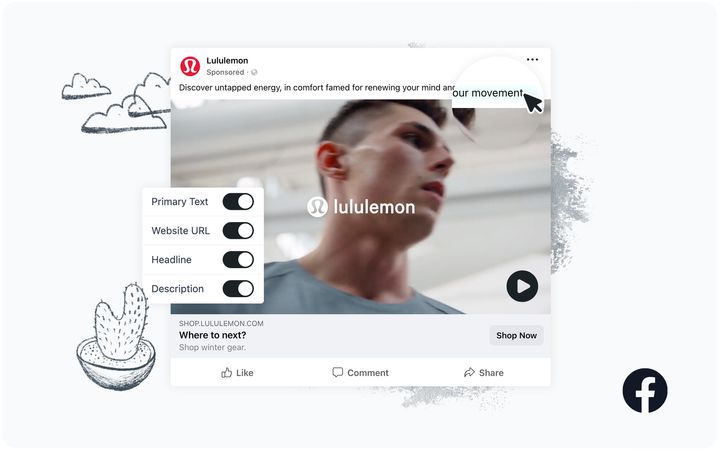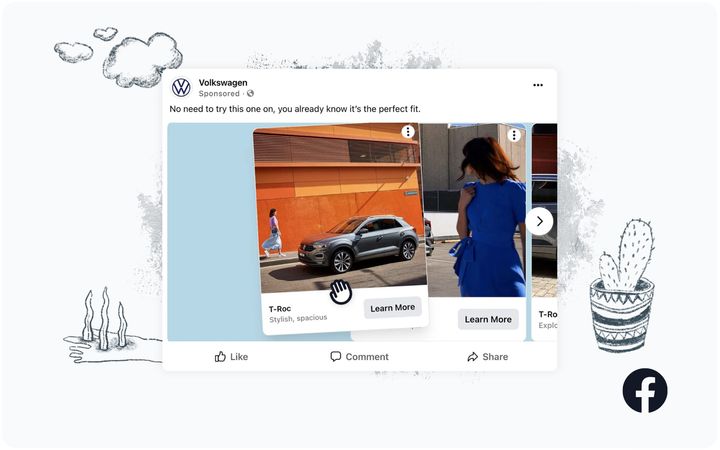How to Create an Instagram Single Image Feed Ad Mockup with Sendpreview
Instagram is a highly visual platform, and ad mockups help to launch beautiful campaigns. Here's how to use Sendpreview to create one in minutes!
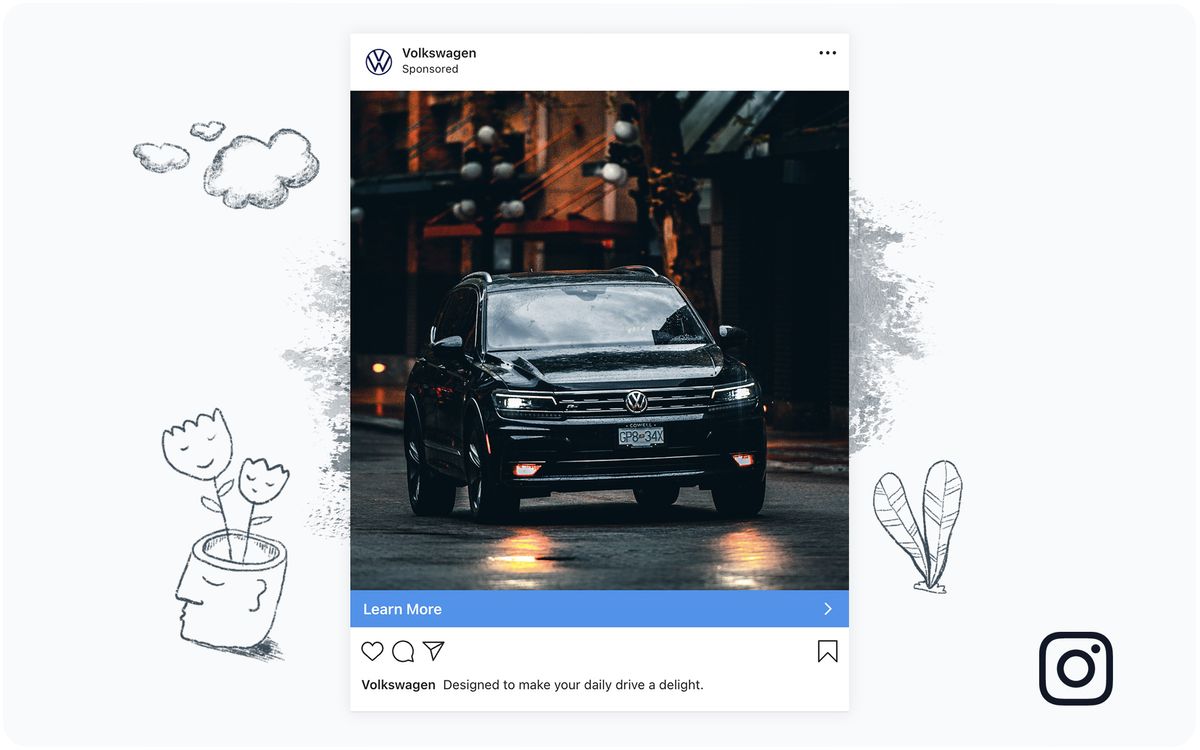
As one of the leading visual content-centric social media platforms today, Instagram needs no introduction. The network’s user base is growing every day, with 1.44 billion forecasted to be monthly active users by 2025.
Now that Instagram is part of Meta’s suite of social media products, advertising is easier than ever. Instagram’s own stats say it best:
- 90% of people on Instagram follow a business
- Two in three people say Instagram makes it possible to interact with brands
- 50% of people are more interested in a brand when they see Instagram ads for it
Your clients are undoubtedly aware of Instagram’s power as an advertising platform. But because there are so many brands grappling for attention, it’s crucial to stand out from the pack.
Punchy copy and an impactful design delivered to the right audience is how you make sure your clients’ advertising dollars are stretching as far as possible. Rather than waste time and money fine-tuning live campaigns, though, use a mockup to simulate an Instagram ad. This can be done with Sendpreview in just a few minutes—and in this tutorial, we’ll show you how!
Instagram Single Image Feed Ad Mockup Example
Given that Instagram is primarily a visual platform, great images are only complimented by text. A Sendpreview mockup helps you simulate ads on desktop and mobile devices via a sharable link. This way, you can make sure you are working with material that appeals to the nature of the audience.
Here’s an example of an Instagram feed ad mockup that you should be able to generate (for free!) by the end of this tutorial:
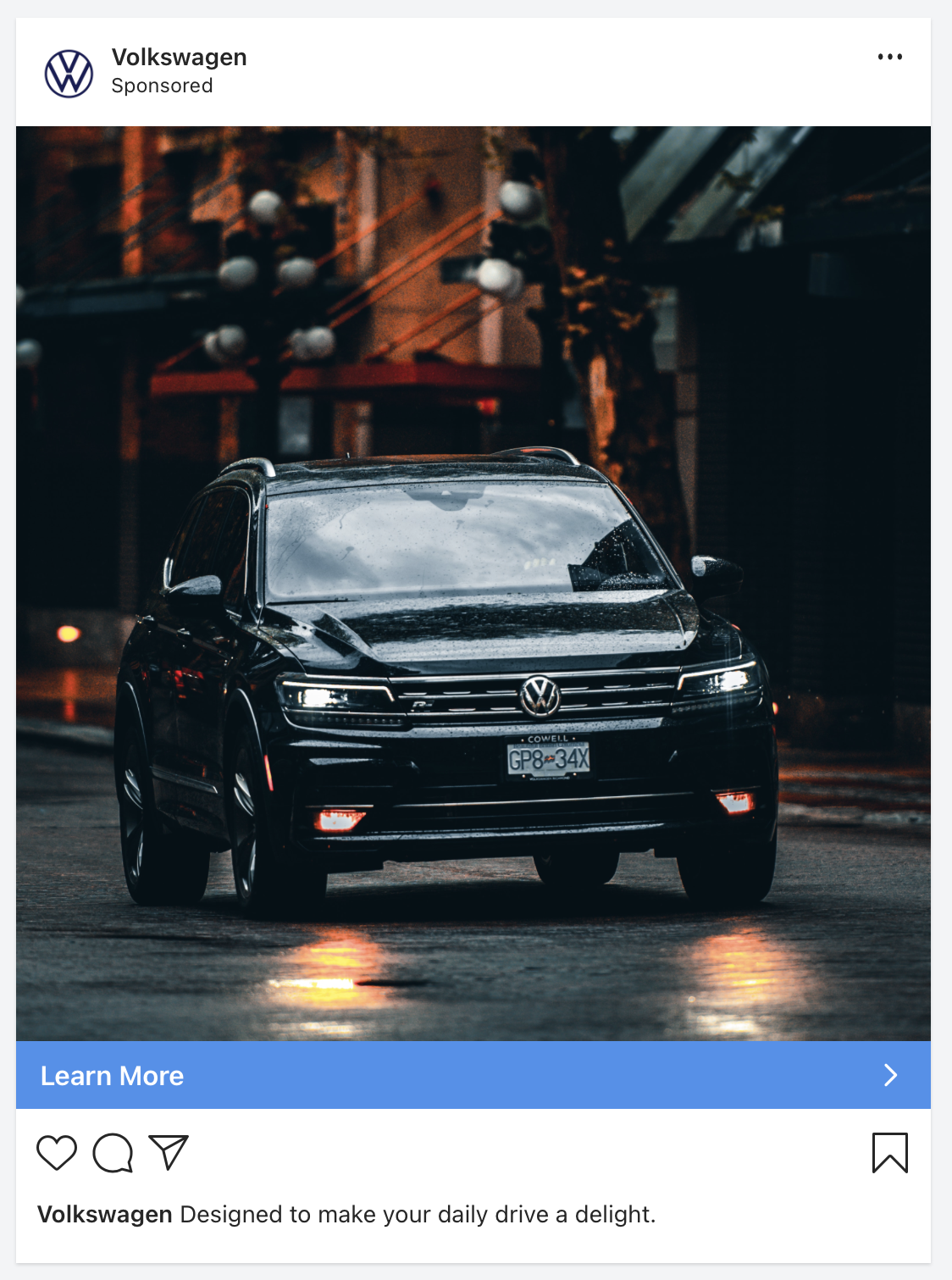
Now, let’s go over how you can set up one of these mockups on your own.
Step 1. Log into Your Sendpreview Account
You’ll need a Sendpreview account to begin setting up interactive ad mockups. If you already have one, sign in. Otherwise, create an account by clicking the “Start for free” button on the home page and inputting a valid email and password.
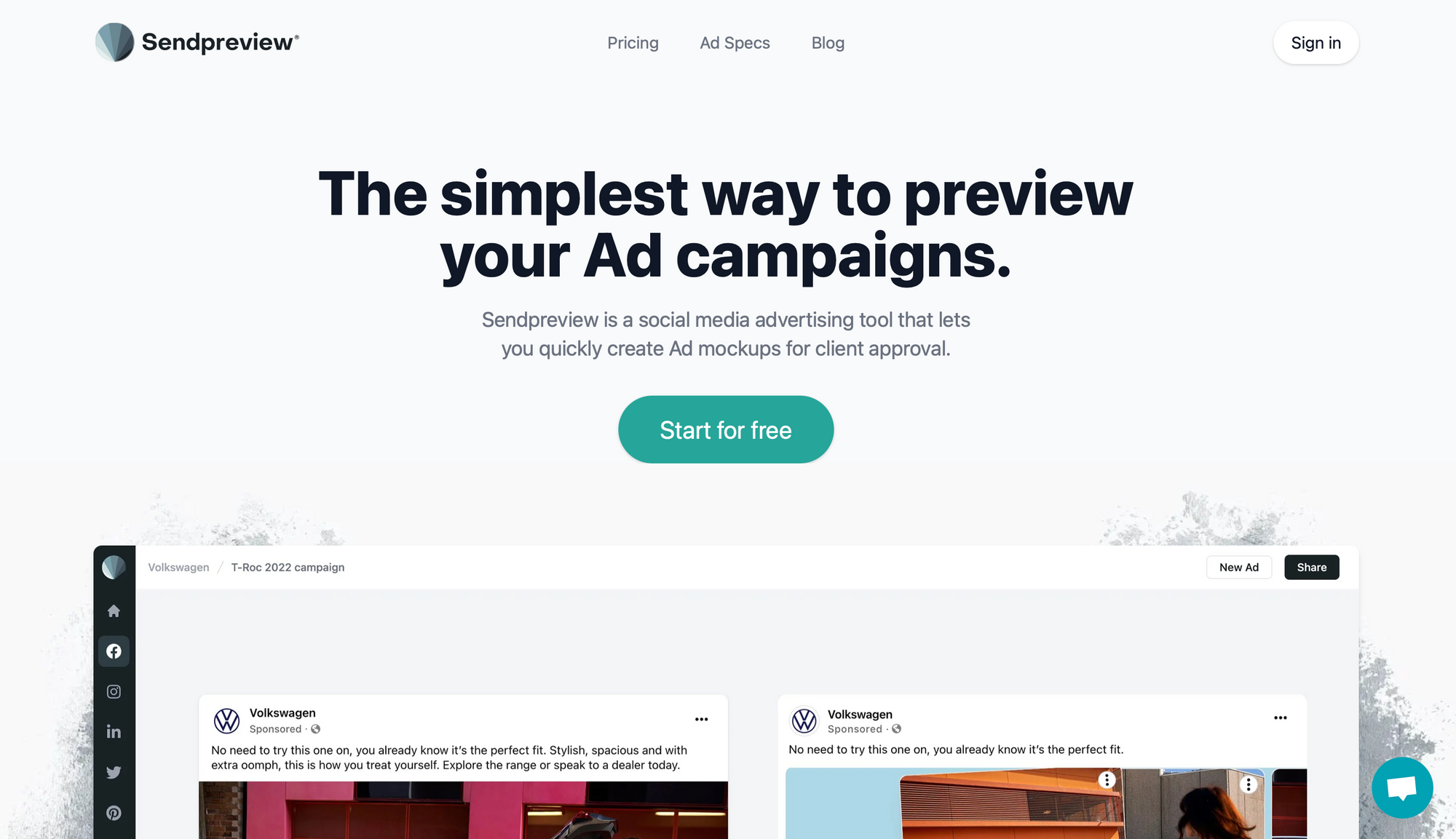
If you have a Gmail account, you can alternatively click “Continue with Google” to create a Sendpreview account associated with it.
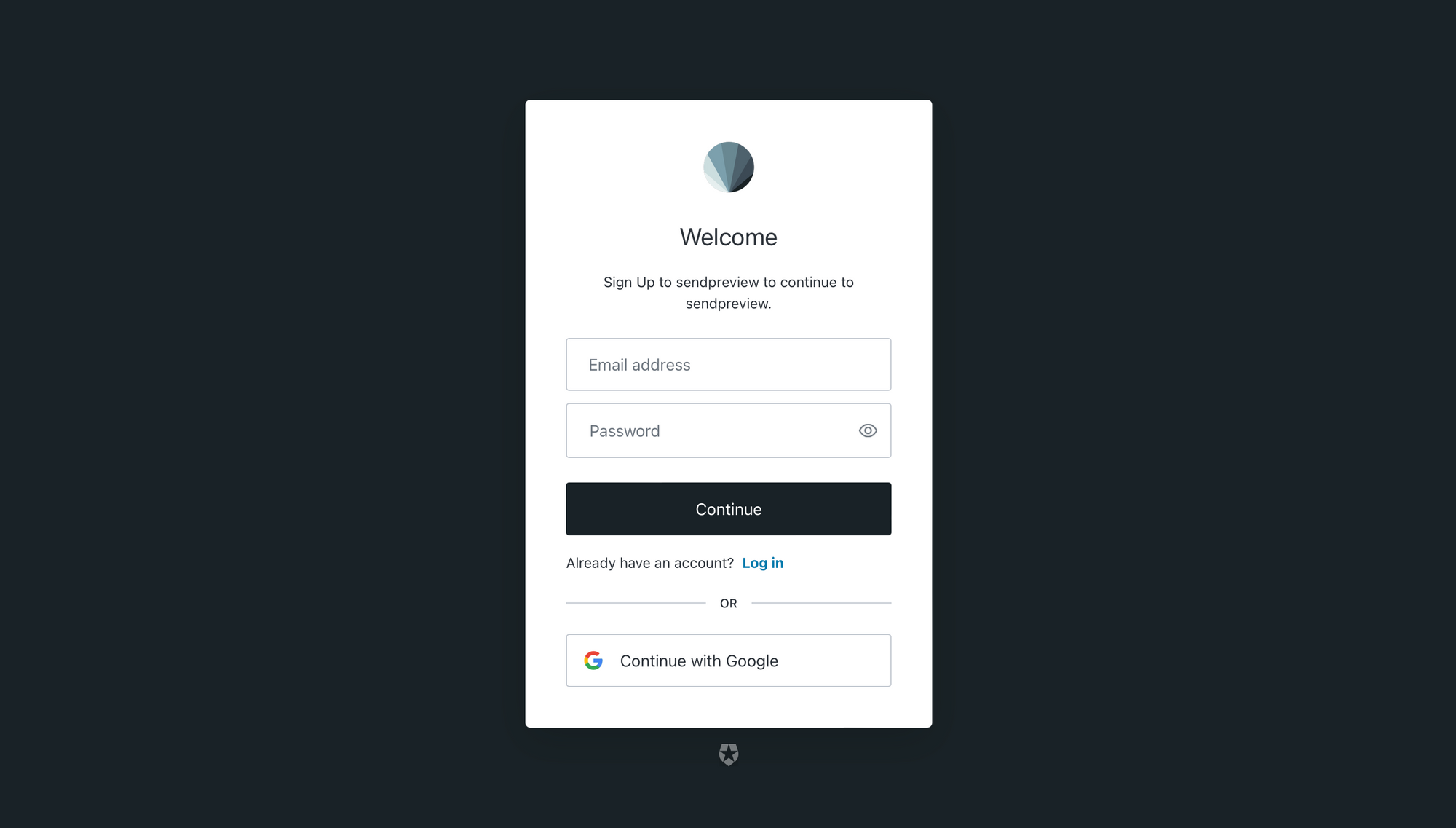
Sendpreview offers two brands and three campaigns for free, which means you can test this tutorial at no cost!
Step 2. Create a New Brand
Ad mockups on Sendpreview are organized by brand and campaign, so you will have to set them up before you start customizing.
Create a brand by clicking the “+” symbol next to “Brands” on the left sidebar.
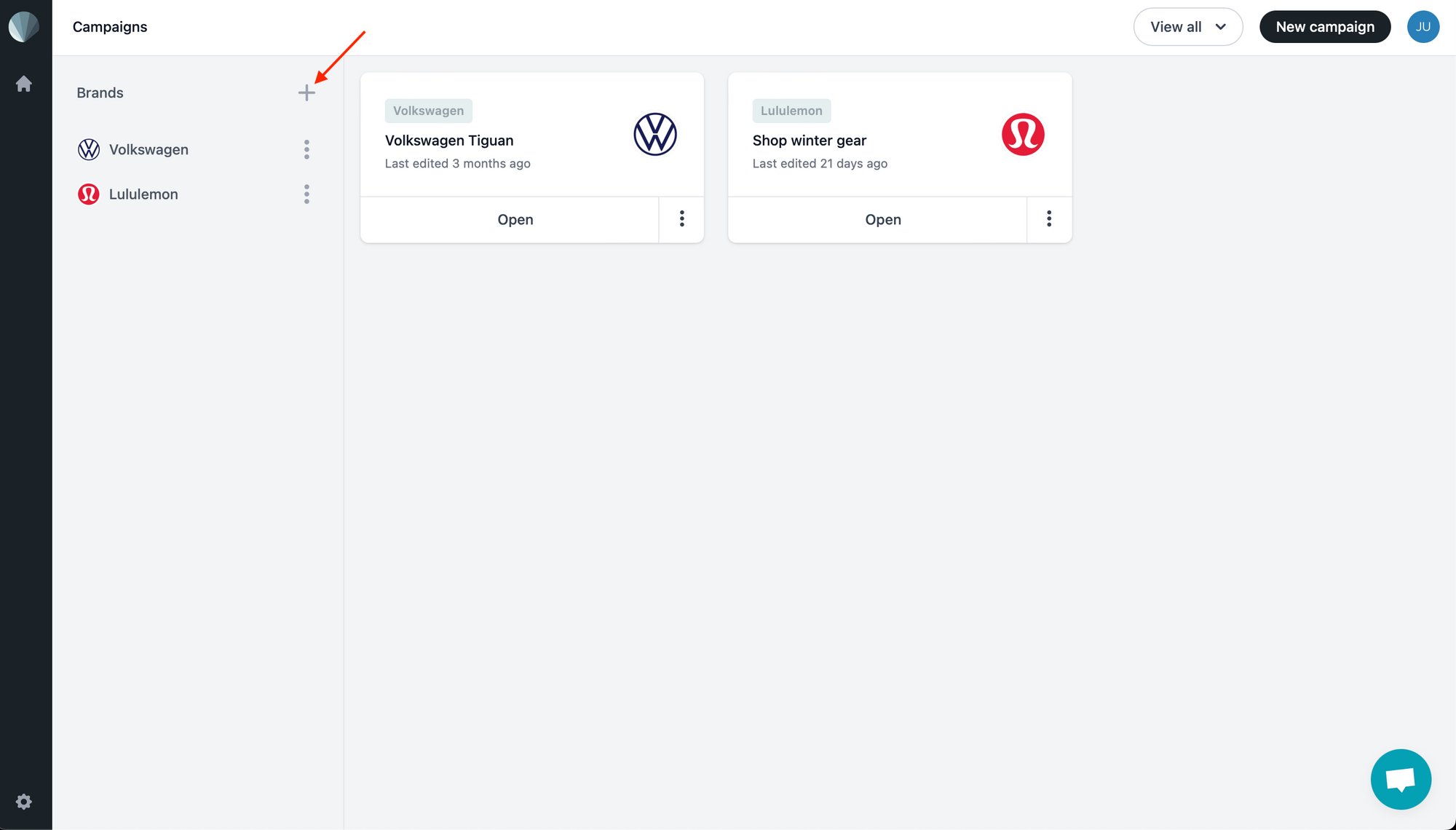
Input your brand’s name and upload a logo.
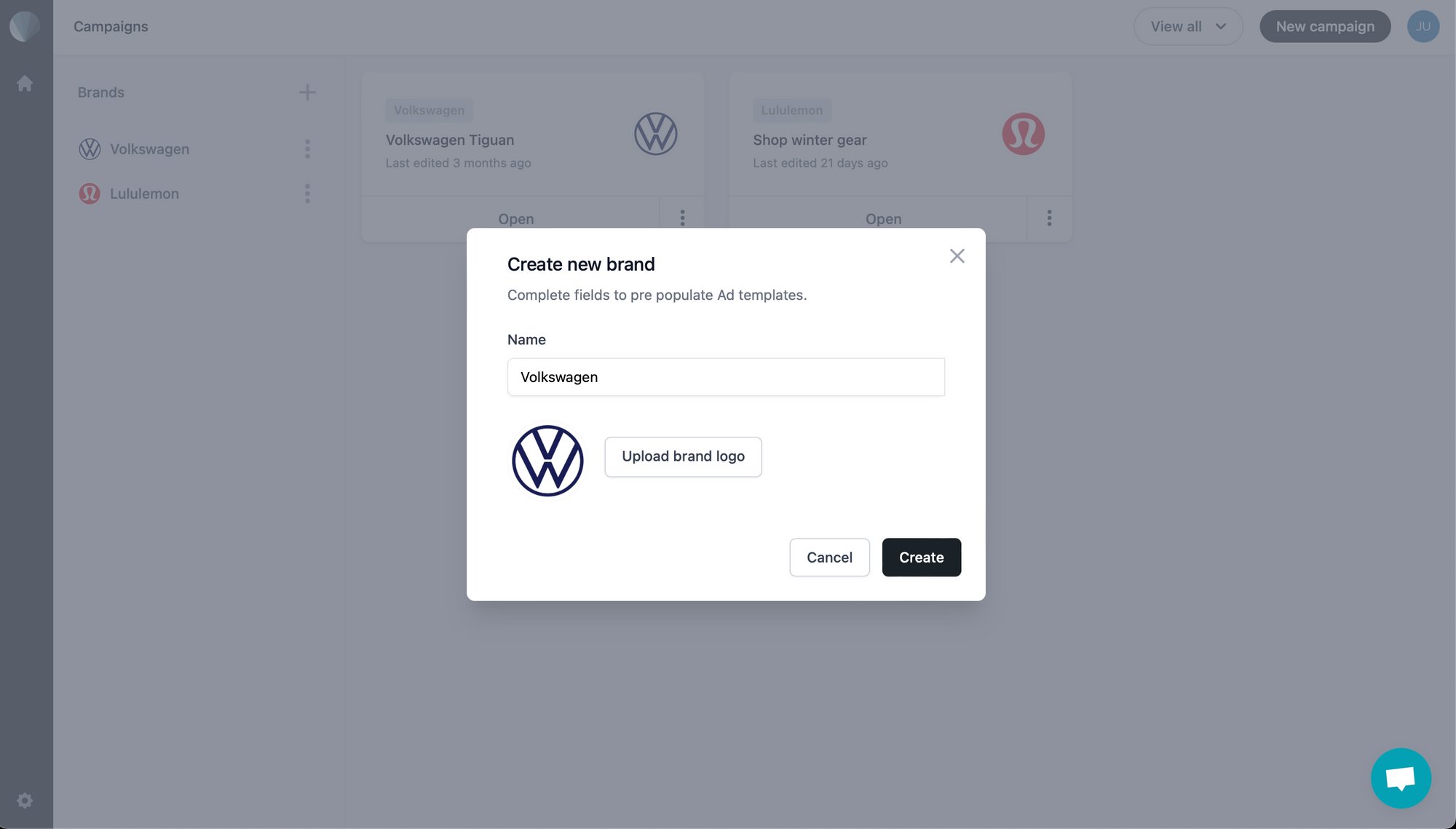
Click “Create” when you are done. You should now be able to find your brand on the left sidebar, making it easy to locate campaigns by client later on.
Tip 📌: Make sure your logo looks its best by using a non-transparent JPG or PNG file with a 1:1 aspect ratio.
Step 3. Create a New Campaign
It’s time to set up a campaign that you can list several different ad types under.
Click “New campaign” at the top right corner of your Sendpreview app home page.
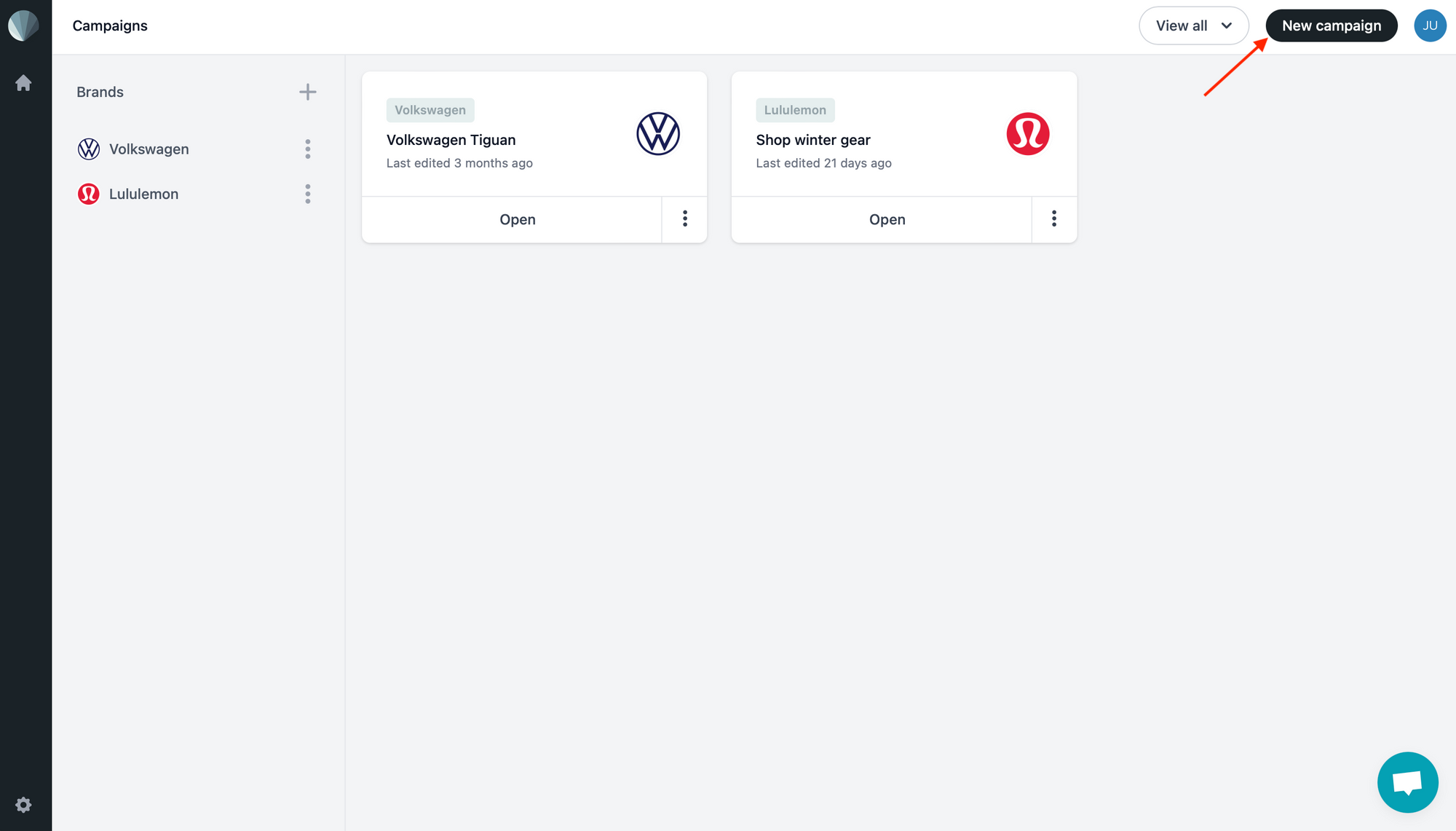
You can then select the brand the campaign will be listed under and name it. Click “Create” when you’re done.
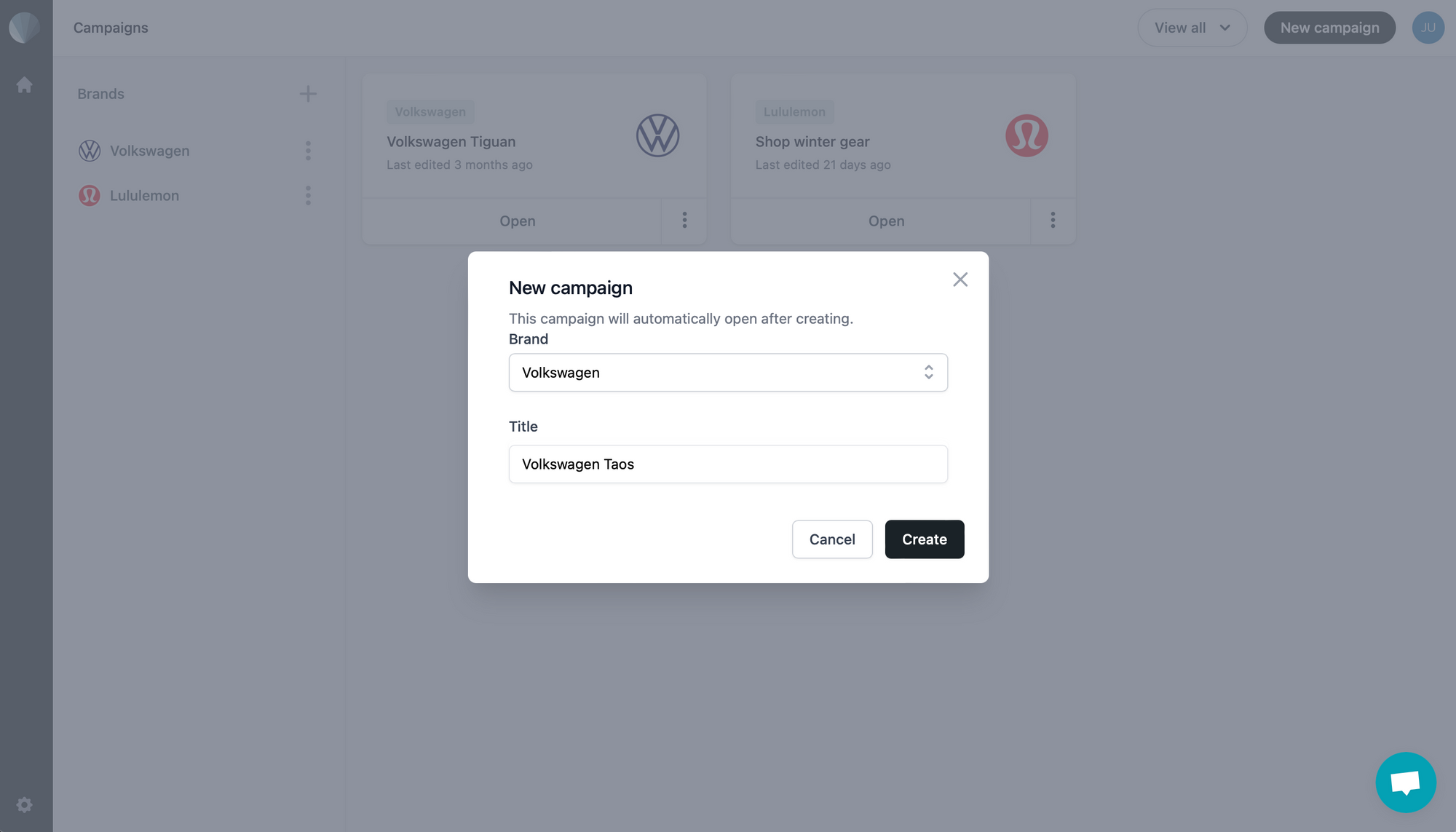
The campaign will show up as a card on your home page.
Step 4. Create a New Ad
Your brand and campaign is ready to go, so let’s set up a new ad mockup. After clicking on the corresponding campaign card from the Sendpreview app home page, click “New Ad” on the top right corner.
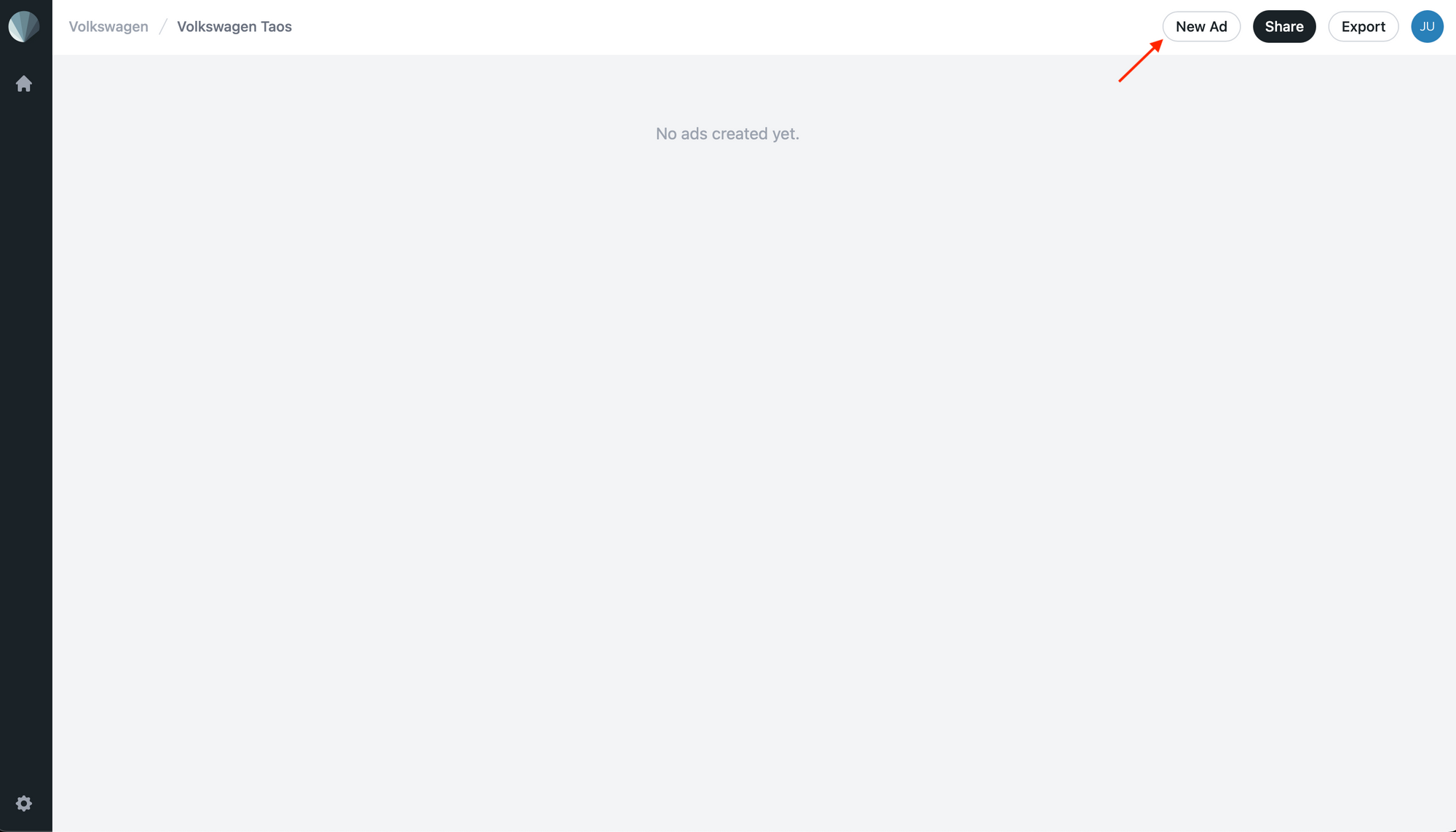
Choose Instagram as the app, Single Image as the format, and whatever dimension suitable for the ad you’re creating.
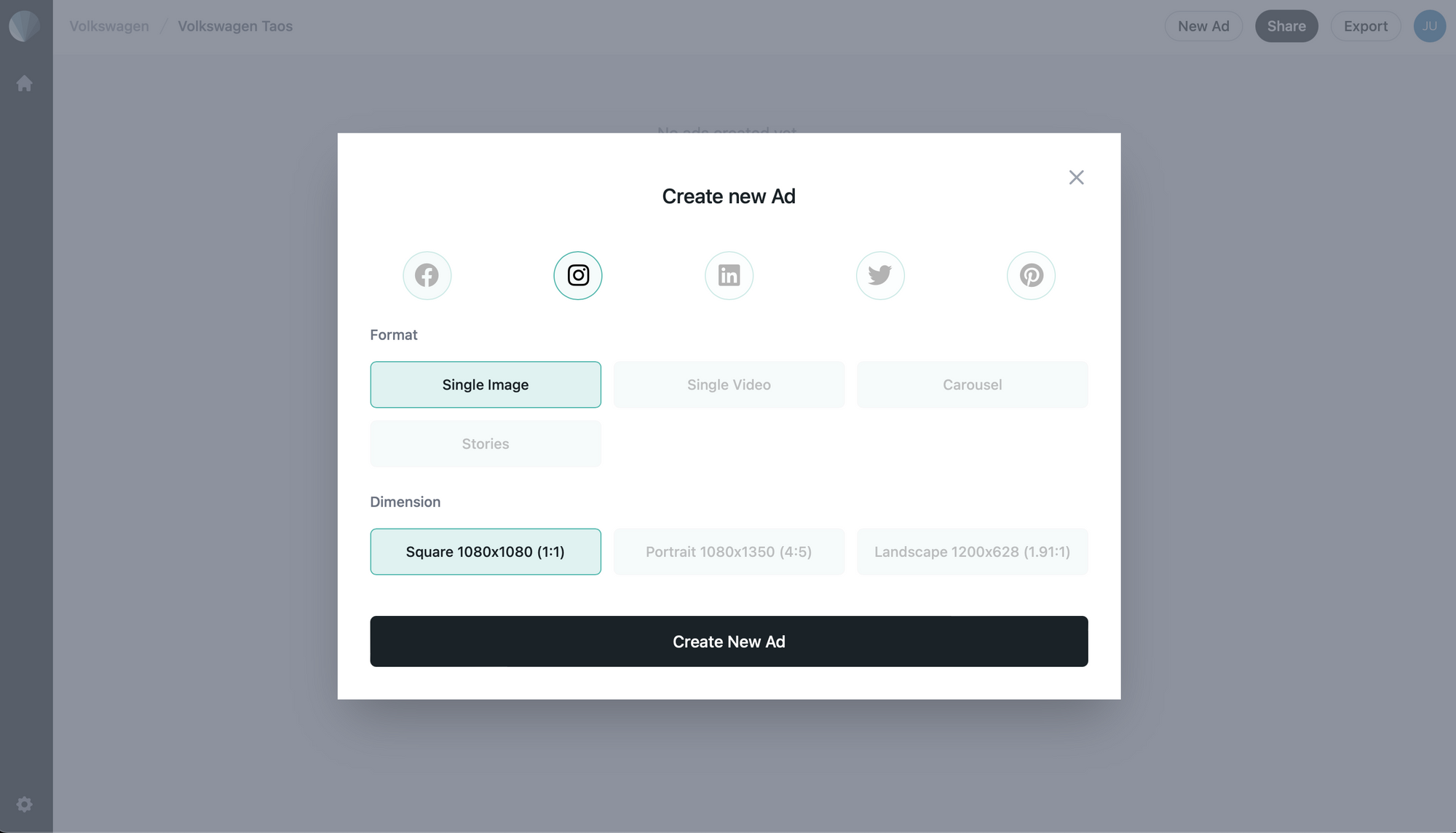
When you’re done, click “Create New Ad” and start customising!
Step 5. Customise Your Ad
You’ve created an ad, but it doesn’t have content. Let’s add media and other details to make it true to the real thing.
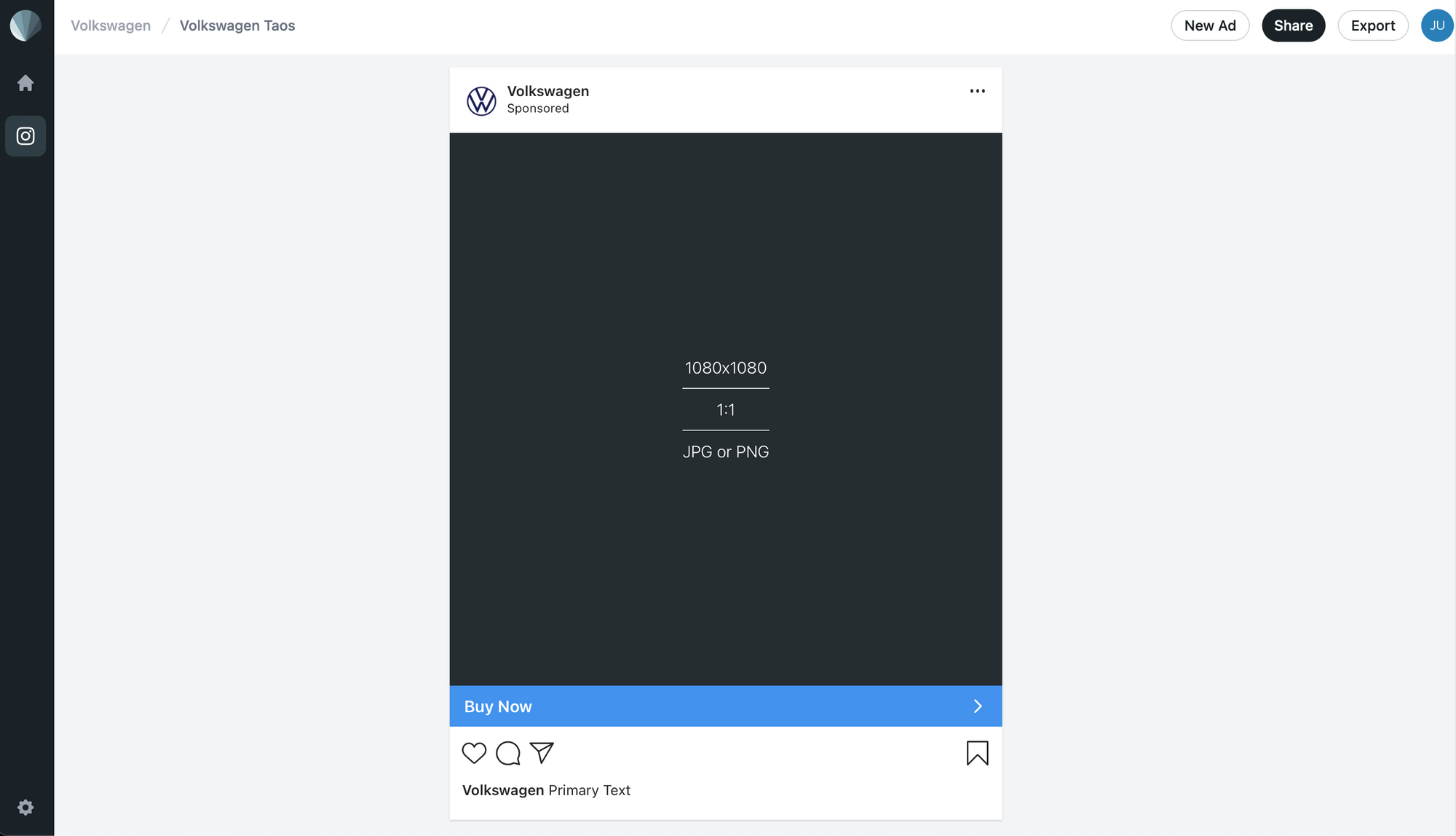
Editable fields include:
- Description (Primary Text)
- Image media
- CTA
Tip 📌: Click on the CTA button to choose from a variety of options, including “Contact Us,” “Send Message,” “Apply Now,” and more.
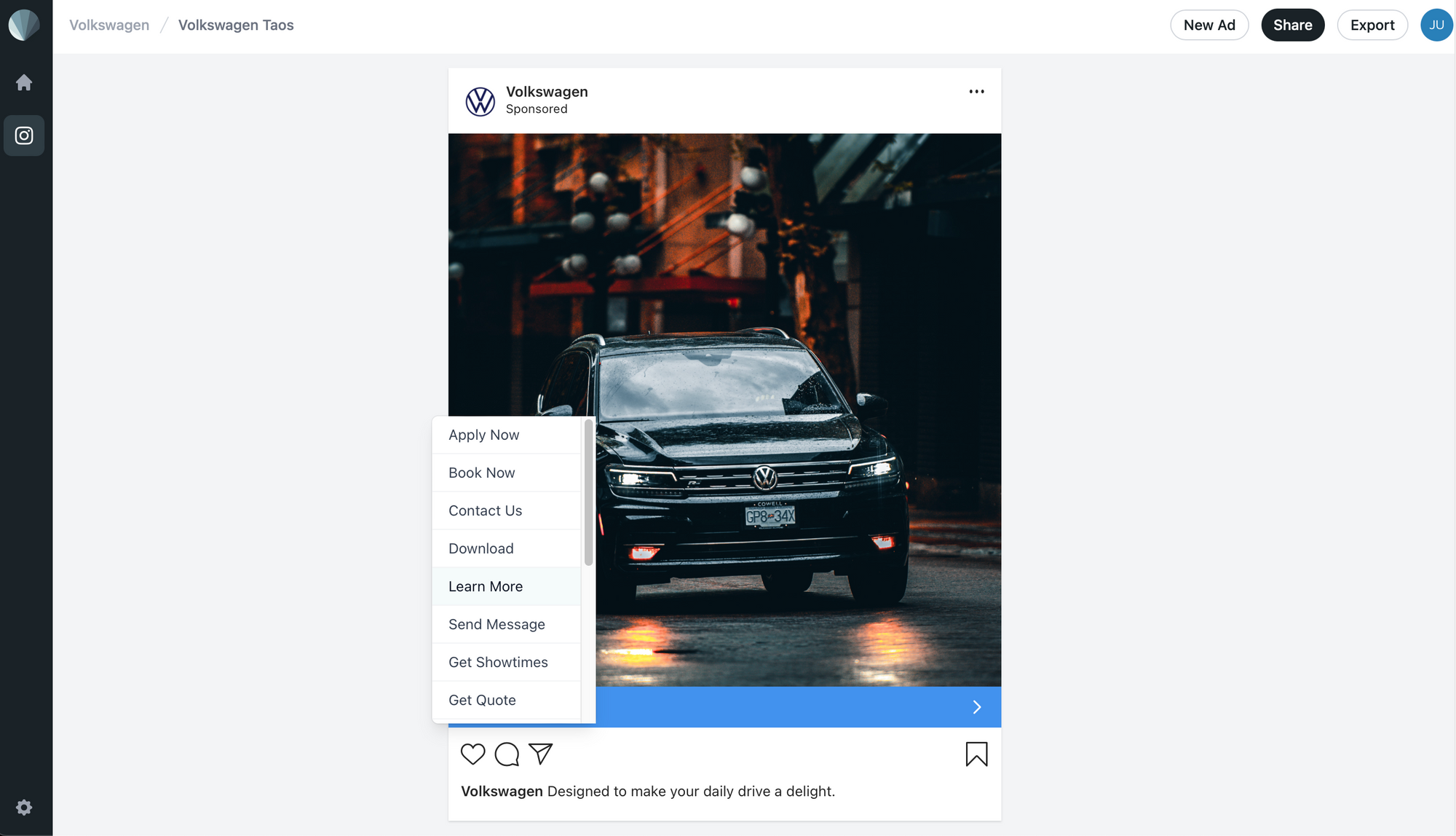
You can also hide any fields you don’t want to be shown by clicking the eye menu at the bottom of the editor and toggling them on and off.

Make adjustments until you’re happy with the final result, and you’re done!
Step 6. Share the Preview Link
Sendpreview mockups can be viewed easily on desktop and mobile devices. All you have to do is share a link—no downloads required!
While on your ad’s editing page, click “Share” on the top right corner.
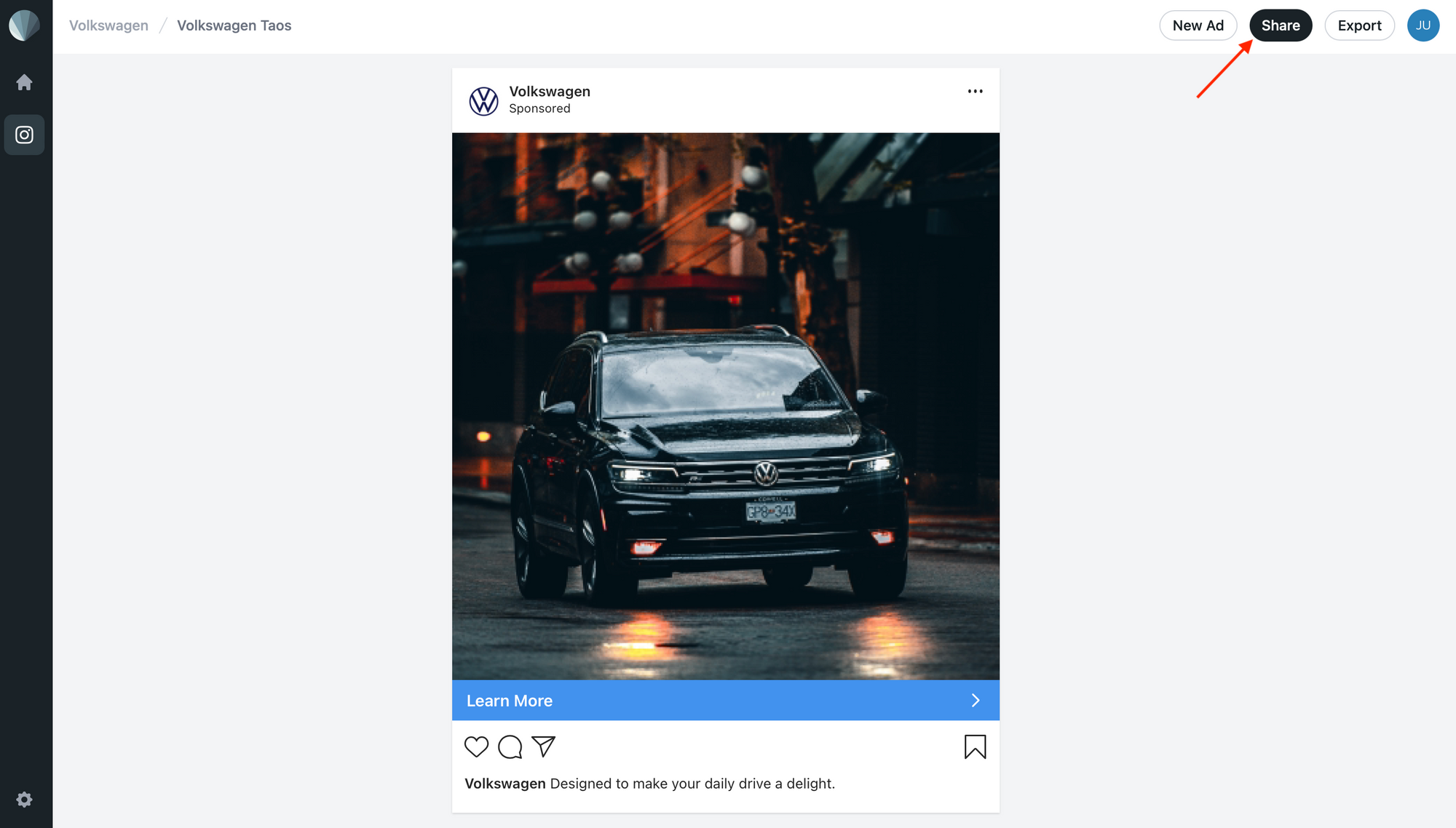
Copy the link and share it with clients or team members who need to review the ad.

Remember to toggle the Public access option on to ensure the mockup is viewable to anyone with the link.
Here’s how the final result should look:
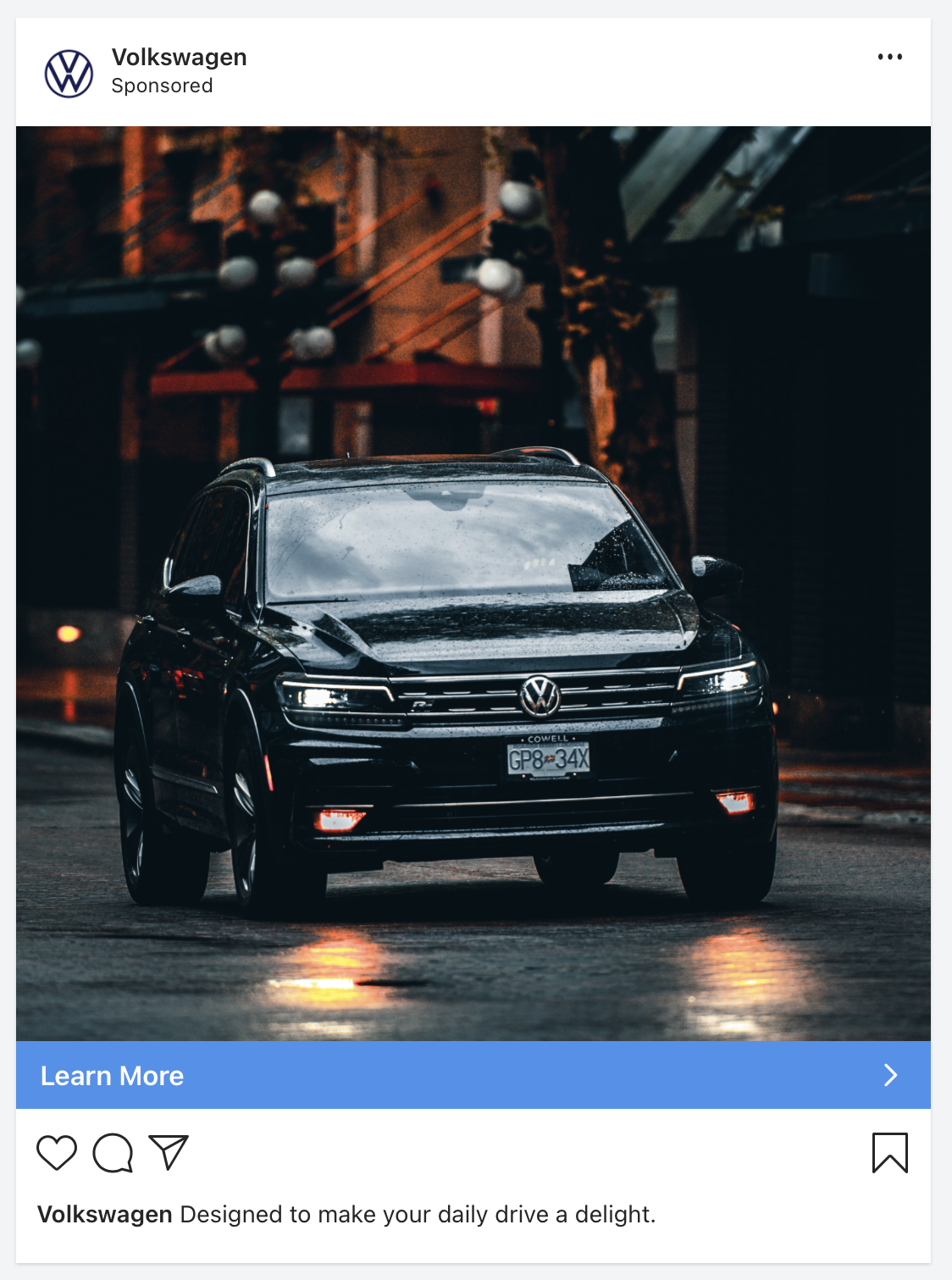
Tip 📌: See a live preview of our example here!
Instagram Single Image Feed Ad Best Practices
Meta is always updating Instagram’s ad recommendations to offer the best user experience to people on the platform. It’s crucial to stay updated with the latest best practices because that will ensure your ads reach and appeal to the right group of people.
Here are the latest recommendations for single image feed ads on Instagram:
Single Image Feed Ad Media
- File type: JPG or PNG
- Ratio: 1:1 *(Note: Image ratios from 16:9 to 9:16 are supported, but may be masked to 1:1)
- Resolution: At least 1080 x 1080 pixels
Single Image Feed Ad Text
- Primary text: 125 characters or less
- Headline: 40 characters or less
- Hashtags: 30 or less
Tip 📌: Read more about Instagram’s current ad specifications to design the most effective campaigns.
Maximise Instagram Ad Effectiveness with Mockups
Advertising on Instagram means appealing to a highly visual crowd. Using mockups to simulate how an ad would look not only reduces the trial-and-error to an effective campaign but speeds up client approvals.
Sendpreview makes it easy to generate Instagram ad mockups in just a few clicks. Sign up to start creating mockups for free!